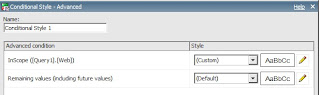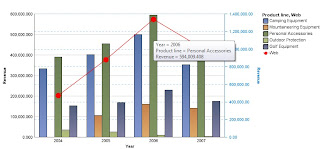https://cognoswithhari.wordpress.com/
http://www.howtocognos.com/blogs/
http://www.envisn.com/envisn-cognos-blog/
http://sebastianmai.blogspot.in/
http://cognospaul.com/
http://cognos-tutorials.blogspot.in/
http://cognosteacher.blogspot.in/
http://cognosknowhow.blogspot.in/
http://cognosknowhow.blogspot.in/search/label/.%20LIST%20OF%20ALL%20POSTS
http://cognosasksumeet.blogspot.in
http://www.ibm.com/developerworks/data/library/cognos/upgrade_and_migration/bi/page523.html
http://www.ibm.com/developerworks/apps/download/index.jsp?contentid=766549&filename=IBM_Cognos_Active_Report_Cookbook.zip&method=http&locale
http://bicorner.com/
http://www.howtocognos.com/blogs/
http://www.envisn.com/envisn-cognos-blog/
http://sebastianmai.blogspot.in/
http://cognospaul.com/
http://cognos-tutorials.blogspot.in/
http://cognosteacher.blogspot.in/
http://cognosknowhow.blogspot.in/
http://cognosknowhow.blogspot.in/search/label/.%20LIST%20OF%20ALL%20POSTS
http://cognosasksumeet.blogspot.in
http://www.ibm.com/developerworks/data/library/cognos/upgrade_and_migration/bi/page523.html
Creating Dimensionally modelled Relational (DMR) Model Design:
Framework Manager Advanced Working with
Prompts and Session Parameters, Framework Session Parameters
This a very useful link which I got it for Active reporting.
If you ppl have any other good website for Active reporting please share.
You have a link mhtml file in the following link which
will be more useful.
http://bicorner.com/