Synopsis: How to create an external data file to use as a burst table for a Cognos report.
Pre-Requisites: This article assumes familiarity with how to burst a report and how to use external data, and creating an external data package.
Solution Summary
1) Create the external (burst table) data file using Excel (save as CSV) or in Notepad with comma delimiters. (Examples shown in Step #3)
2) The data in the first column of the file is the ‘topic’ or ‘subject’ on which to burst the report. The data in this column must have a common field with at least one data item in the report to be burst. (See Step #8)
3) The burst table contains two columns. The first row should be labels that describe the contents of the columns below them. The first column contains the VALUE for the “topic” on which to burst the report (e.g. by Country Code, Job Title, Product Line, Sales Region, etc.) The second column is the VALUE of the Recipients on which to distribute the report. This column can contain Cognos group names, individual email addresses, or email distribution group names (defined in Exchange mail or Cognos email distribution lists):
EXAMPLES:
(File Name: BurstByCountryCode.txt)
(File Name: BurstByCountryCode.txt)
Country code,Recipients
1003,CAMID(“:US”)
4016,CAMID(“:Australia”)
7006,CAMID(“:Italy”)
1003,CAMID(“:US”)
4016,CAMID(“:Australia”)
7006,CAMID(“:Italy”)
(File Name: BurstByJobTitle.txt)
Position code,Recipients
5200,CAMID(“:Regional Sales Manager”)
5300,CAMID(“:District Sales Manager”)
5400,CAMID(“:Branch Sales Manager”)
5500,CAMID(“:Level 1 Sales Representative”)
(File Name: BurstByCityToIndividualAddresses.txt)
5200,CAMID(“:Regional Sales Manager”)
5300,CAMID(“:District Sales Manager”)
5400,CAMID(“:Branch Sales Manager”)
5500,CAMID(“:Level 1 Sales Representative”)
(File Name: BurstByCityToIndividualAddresses.txt)
Branch code,Recipients
34,Ali@grtd123.com
40,BSimon@grtd123.com
29,ITorres@grtd123.com
34,Ali@grtd123.com
40,BSimon@grtd123.com
29,ITorres@grtd123.com
File Name: BurstByRegion.txt)
[A person can receive multiple bursted reports e.g. Maximillian Saltzman]
[A person can receive multiple bursted reports e.g. Maximillian Saltzman]
Region code,Recipients
710,CAMID(“:Americas”)
740,CAMID(“:Asia Pacific”)
750,CAMID(“:Northern Europe”)
760,CAMID(“:Central Europe”)
770,CAMID(“:Southern Europe”)
750,MSaltzman@grtd123.com
760,MSaltzman@grtd123.com
770,MSaltzman@grtd123.com
710,CAMID(“:Americas”)
740,CAMID(“:Asia Pacific”)
750,CAMID(“:Northern Europe”)
760,CAMID(“:Central Europe”)
770,CAMID(“:Southern Europe”)
750,MSaltzman@grtd123.com
760,MSaltzman@grtd123.com
770,MSaltzman@grtd123.com
4) Create a list report that contains the ‘topic’ to burst the reports. The following example will be bursting byCountry.
5) Save this report in your My Folders area.
6) Start the External Data wizard.
7) Reference the appropriate burst table external file.
8) Map the key column from the burst table to the Recipients in the report.
9) Finish the External Data wizard.
10) From the External Data Package namespace, add the Recipients data item to the query.
11) From File > Burst Options check Make report available for bursting and select the appropriate fields.
12) Save the report and return to Cognos Connection.
13) Run the report with Advanced Options and with Burst Report checked.
Notes:
- Since the External Data Package is created in your My Folders area, the bursted report will need to be moved into a public folder in order for the bursted outputs to be viewed by others in Cognos Connection.
- External data must be set on the package used for the report and the executing report author must have theExternal Data feature activated.
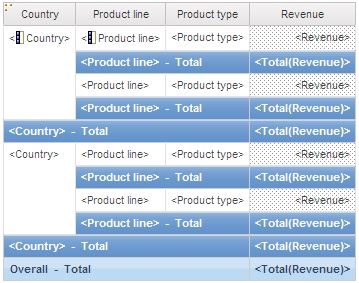
No comments:
Post a Comment